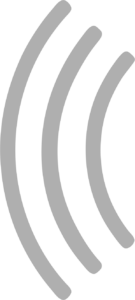StreamDeck Plugin
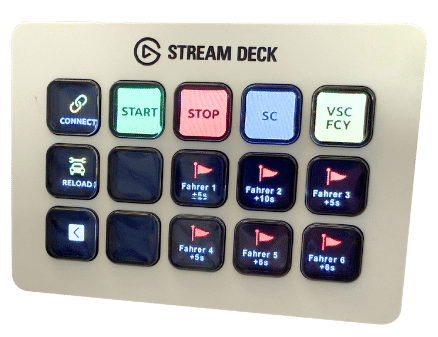
What is StreamDeck?
The Stream Deck is a product from Elgato. It is a small device that can be connected to a PC or Mac and offers buttons that you can freely configure. Each button has a small display that can show images and text. There are different versions with different numbers of buttons.
Buy StreamDeckSmartRace plugin for StreamDeck
With the SmartRace plugin for your StreamDeck, you can trigger various actions in SmartRace at the touch of a button. Your StreamDeck does not need to be connected to the device running SmartRace. However, the device to which the StreamDeck is connected must be on the same local network as the device running SmartRace.
What you need
- SmartRace: Of course, you need a device that runs SmartRace.
- SmartRace Connect Server: Since StreamDeck has to communicate with SmartRace via the network, you need the SmartRace Connect Server, an add-on that you can activate in SmartRace in the main menu under “Add-ons.”
- StreamDeck: You can see which StreamDecks the plugin runs on in Elgato’s plugin store.
- The SmartRace plugin for your StreamDeck: You can download the plugin directly from the Elgato Marketplace using the button below.
Setup & Getting Started
First, start SmartRace and then the SmartRace Connect Server. You will need the server’s IP address and port later.
After installing the plugin, you should see a new section called “SmartRace Control” in your StreamDeck configuration, which provides various actions. The functionality and configuration of each button is described below:
- (Re)Connect – You need this button to connect to the SmartRace Connect server. Place it on your StreamDeck and then enter the IP and port of the SmartRace Connect server in the configuration.
- Start – Start events (green flag).
- Stop – Stop events (red flag).
- Safety Car – Only for Carrera Digital. Triggers the physical safety car or brings it back to the pits if it has already been triggered.
- VSC – Triggers the virtual safety car (VSC) or full course yellow (FCY) (requires the corresponding add-on in SmartRace).
- Penalty – Assigns the configured penalty in seconds to the configured controller. Please do not enter a label for the button, as this is generated automatically from the stored settings (only in races, requires the corresponding add-on in SmartRace).
- Reload Tuning – Only for Carrera Digital. Loads all car settings from the database (or according to the current racing conditions, e.g., in case of rain) and transfers them to the track.
Troubleshooting
If a button does not trigger the desired action, please check the following:
- Is the current event in the required status? Stop/red flag only works during a running event, for example.
- Do you have the necessary add-on in SmartRace (e.g., penalties, VSC)?
If something is not working as desired, please contact support.