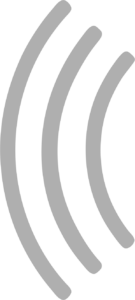How championships work
This feature is part of the SmartRace Champions Club. This is a big package with cool extensions, which you can conveniently add in the form of a monthly or annual subscription in the app and of course cancel at any time. Learn more.
If you want to organize a series of races with a group of people, championships are the way to go. All types of championships work in a similar way:
- You create a new championship (see below). It is sufficient to create it, you do not have to start it explicitly.
- You are driving a qualifying or a race. After it is finished, you save it in one of the current championships by tapping the “Add to championship” button on the results screen (see screenshot below). A selection of championships in which races are still pending will then be displayed. From this, you can select the championship to which you want to add the qualifying or race.
- After you have added the event to the championship, you can start the next race or qualifying. If you have added a race to a championship and the full number of races for this championship has been reached, SmartRace automatically opens the screen with the results of the championship and displays the champion and the driver ranking.
Before the start of a race that is to be part of a championship, you only need to ensure that the cars are assigned to the controllers as shown under “Pairings” in the respective championship (Note: Not all championship modes have the “Pairings” tab. These championships do not care how the assignment is set, as only the participating drivers are scored). The current driver assignment can then be applied to the next race by clicking the “Apply assignment” button.
The different championship modes
When you create a new championship, you can choose between different modes:
- Normal – A normal championship. You drive a certain number of races and SmartRace calculates the points for each participating driver.
- Exchange – in this mode you can also select a list of cars to take part in the championship. SmartRace automatically creates a list of races to ensure that each of the selected drivers has to drive each of the selected cars as often as possible. This is the perfect way to have fair championships, because the cars used don’t matter as much as when a driver uses the same car in every race.
- Series races – SmartRace creates a list of races from the selected drivers and controllers and ensures that each driver must use each of the selected controllers for the selected number of times.
- Party mode – SmartRace creates a list of races to ensure that every driver competes against everyone at least once. The races are only ever contested by two drivers.
In addition to the mode selection described above, there are a few other settings that you need to consider when creating a championship.
Configuration of a championship
- Detection of completed races – If you select “by order”, you must complete the races in the exact order shown in the “List of races” section in the championship detail view (which is visible after you have created it). If you select “by assignment”, SmartRace will automatically recognize which of the races has been completed by the assignments used for it. Only available for the “Exchange” and “Series race” modes.
- Scoring system – you can choose between two different scoring systems. This can also be changed later, as SmartRace calculates the points dynamically when you open the detailed view of the championship.
- Extra points for the fastest lap – if you set a value other than 0 for this setting, SmartRace adds the configured number of points for each race, which are added to the championship for the driver who drove the fastest lap in this race. Example: You configure 2 additional points here. Marc drove the fastest lap in 3 out of 12 championship races, which earns him a total of 6 extra points.
- Extra points for pole position – when you add a qualifying session to a championship (which works the same as adding a race to a championship), the driver who is on pole position in that qualifying session will receive the configured number of extra points for it.
- Participants – select the drivers who are to take part in the championship. You can select drivers by tapping on them. Selected drivers will be highlighted in yellow.
- Cars – select which cars should take part in the championship. Only available for the “Exchange” mode.
- Controller – select which controllers should take part in the championship. Only available for the “Exchange” and “Series race” modes.
- How often each driver should race with each car/controller – only available for the “Exchange” and “Series race” modes.
Create and manage teams
Teams can be created via the “Teams” item in the main menu. To assign a driver to a team, open the editing dialog of the driver you want to assign to a team. You can use the “Team” selection field to choose which team this driver should belong to. If a rider participating in a championship is part of a team, the respective points for the team are automatically displayed in the “Team score” tab of a championship.