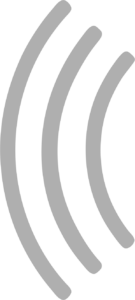Display (mirror) SmartRace on a larger screen, e.g. a TV
If the display of your smartphone or tablet is too small, you can easily transfer SmartRace to a larger screen. The following options are available to you.
Mirroring under iOS
Most users mirror SmartRace under iOS with AirPlay and an AppleTV. AppleTV is a small box from Apple that you can connect to a TV or other screen or projector (e.g. via HDMI). Then you simply use the function integrated in iOS/iPadOS to transfer the screen. You can find out how to do this here. By the way, it doesn’t have to be a new AppleTV – an older generation device is also sufficient.
Of course, you can also connect an HDMI cable directly to your iPhone or iPad if you don’t have an AppleTV. You will need the Apple Lightning DigitalAV adapter for this. If you are using SmartRace under macOS, you can of course simply connect an external monitor to your Mac as usual.
Mirroring under Android
There are also several ways to do this on Android. A very common way is to use Chromecast or Miracast. For Chromecast, you need a corresponding device, e.g. a FireTV stick from Amazon or a Google Chromecast adapter. Both devices are connected to your screen, TV or projector via HDMI. You can then easily mirror the screen content via your Android smartphone or tablet using the Google Home app.
You can also transfer the screen directly via cable under Android, but you will need an adapter that is compatible with your device. It is best to use an adapter that also charges your device directly, as your device’s battery will not last long if you use SmartRace (Bluetooth) and screen mirroring at the same time.