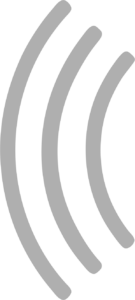Cannot connect to SmartRace Connect Server (ChromeOS)
If you are running SmartRace on a so-called “Chromebook” running ChromeOS, it may happen that the SmartRace Connect server can be started properly, but clients (i.e. devices running SmartRace Connect) cannot connect. The red message appears that an error has occurred in the communication.
Chromebooks are apparently set by Google to always assign IP addresses from the reserved range 100.115.92.0/24 for Android apps running on them (i.e. SmartRace, for example) for security reasons. Since these IP addresses are not addresses from the local WLAN range, other devices cannot connect to this address. Unfortunately, there is no way to change this behavior directly in ChromeOS. This is only possible via the WLAN router.
Customize router settings
In your router settings you have to do two things to make the connection work.
- Assign a fixed IP address to the Chromebook. This way, the Chromebook will always have the same IP address, even if you turn it off and then turn it on again.
- Create a route from the “wrong” to the “right” IP address. A route is a type of forwarding.
If the IP addresses in your local WLAN are distributed via DHCP (which is usually the case), you can assign the Chromebook a fixed IP address from the DHCP range in your router settings in the Network section. On a Fritz box, you can find this setting under Home Network > Network. There you select your Chromebook and press the Edit button. Then check the box “Always assign the same IPv4 address to this network device”.
Then you have to create the route. This ensures that network traffic arriving at the “wrong” IP address is forwarded to the “right” IP address. In the Fritzbox you can find the mask for this under > Home network > Network > Network settings > Advanced settings > Static routing table > IPv4 routes. There you create a new IPv4 route, where you enter 100.115.92.0 as network address, 255.255.255.0 as subnet mask and the fixed IP address you assigned to your Chromebook in the previous step as gateway.
Many thanks for the explanation to Sascha Weigelmann (Weigelmann IT-Services)!
Alternative solution
If the above method does not work for you, you can also just do the part with the fixed IP address and then use this IP address for the connection in SmartRace Connect by entering this IP address manually in the connection field. Please note, however, that you will then not be able to connect by scanning the QR code.
Thanks to user Christian R. for this information!